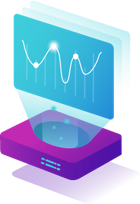Overview
This guide provides instructions on how to add host-to-IP mapping to test containers in Carrier. This is similar to the functionality provided by the /etc/hosts file in Linux-based systems.
Prerequisites
Before you begin, ensure that:
- You have Carrier installed and set up successfully.
- Docker is installed on the system where the interceptor is being run.
- You have access to the Carrier platform to configure the interceptor.
Step 1: Prepare the Host-to-IP Mapping
To map a hostname to a specific IP address in the test container, you’ll need to use the EXTRA_HOSTS parameter when running the interceptor.
Single Host Mapping:
If you need to map a single host to an IP address, use the following format:
1
-e EXTRA_HOSTS='{"HOST": "IP"}'
Replace
HOSTwith the desired hostname andIPwith the corresponding IP address.Multiple Host Mappings:
To map multiple hosts to their respective IP addresses, use the following format:
1
-e EXTRA_HOSTS='{"HOST1": "IP1", "HOST2": "IP2"}'
Replace
HOST1andHOST2with the desired hostnames, andIP1andIP2with the corresponding IP addresses.Note: This functionality has not yet been thoroughly tested with multiple hosts. Please proceed with caution and test configurations before full-scale deployment.
Step 2: Add the Host-to-IP Mapping to the Interceptor Command
To apply the host-to-IP mapping, modify the interceptor run command by adding the EXTRA_HOSTS parameter.
Example:
1
2
3
4
5
6
7
8
docker run -d --rm -v /var/run/docker.sock:/var/run/docker.sock \
-e RAM_QUOTA=4g -e CPU_QUOTA=2 -e CPU_CORES=2 \
-e RABBIT_HOST=${CARRIER_HOST} \
-e RABBIT_USER=${RABBIT_USER} -e RABBIT_PASSWORD=${RABBIT_PWD} \
-e VHOST=${PROJECT_VHOST} \
-e QUEUE_NAME=my_new_QUEUE -e TOKEN=${AUTH_TOKEN} \
-e EXTRA_HOSTS='{"my-service.local": "192.168.1.100"}' \
-e LOKI_HOST=https://${CARRIER_HOST} getcarrier/interceptor:latest
In this example:
- The
EXTRA_HOSTSparameter maps the hostnamemy-service.localto the IP address192.168.1.100.
Step 3: Verify the Configuration
Run the Interceptor:
Execute the interceptor command with the
EXTRA_HOSTSparameter as configured.Check the Container:
After running the command, verify that the host-to-IP mapping is correctly applied inside the test container:
1
docker inspect <container_name>
Look for entries that match the mappings you specified.
Step 4: Test the Mapping
- For Single Host Mapping: Verify that the container correctly resolves the mapped hostnames to their corresponding IP addresses.
- For Multiple Host Mappings: If multiple mappings were configured, ensure that each hostname is correctly resolved to its respective IP address.
Next Steps
Once you have verified that the host-to-IP mapping works as expected, you can proceed with your performance testing or other container-based tasks, knowing that your custom hostname resolutions are correctly configured.
For any issues or advanced configurations, refer to the Carrier documentation or contact support.